centos7编译安装mysql5.7.44+nginx1.18.0+php7.4.33,和之前的教程大体一样,只是有一些微改变,编译安装顺序最好按此文的顺序mysql->nginx->php这样
可以看看我之前centos6编译的教程:https://sulao.cn/post/109
首先约定下部署规范,所有软件均上传到/usr/loca/src目录,编译安装到/usr/local/下的软件名目录
下面我们来看看centos7上编译的过程
1.基础环境配置和依赖包安装
首先关闭selinux
sed -i 's/SELINUX=enforcing/SELINUX=disabled/g' /etc/selinux/config setenforce 0
关闭防火墙并停用开机启动
systemctl stop firewalld.service systemctl disable firewalld.service
更换阿里云yum源
yum install wget -y mv /etc/yum.repos.d/CentOS-Base.repo /etc/yum.repos.d/CentOS-Base.repo_bak wget -O /etc/yum.repos.d/CentOS-Base.repo http://mirrors.aliyun.com/repo/Centos-7.repo
更新yum缓存
yum makecache
安装依赖包
yum install -y make apr* autoconf automake curl-devel gcc gcc-c++ zlib-devel openssl openssl-devel pcre-devel libjpeg-devel libpng-devel zlib-devel libXpm* freetype php-common ncurses* libtool* libxml2 libxml2-devel patch freetype-devel cmake pcre sqlite-devel
2.安装配置mysql5.7
groupadd mysql #添加mysql组 useradd -g mysql mysql -s /sbin/nologin #创建用户mysql并加入到mysql组,不允许mysql用户直接登录系统 mkdir -p /data/mysql #创建MySQL数据库存放目录 chown -R mysql:mysql /data/mysql #设置MySQL数据库目录权限 mkdir -p /usr/local/mysql #创建MySQL安装目录 cd /usr/local/src tar zxvf mysql-5.7.44.tar.gz #解压 cd mysql-mysql-5.7.44 cmake . -DCMAKE_INSTALL_PREFIX=/usr/local/mysql -DMYSQL_DATADIR=/data/mysql -DSYSCONFDIR=/etc -DWITH_BOOST=boost -DDOWNLOAD_BOOST=1 #DDOWNLOAD_BOOST参数会联网下载boost,如何下载带boost header的版本的mysql则不用添加此参数 make #编译 make install #安装
添加my.cnf配置文件,如果/etc下没有就新增,有就清空内容添加以下内容
#vi /etc/my.cnf [client] port = 3306 socket = /data/mysql/mysql.sock default-character-set = utf8mb4 [mysql] prompt="MySQL [\d]> " no-auto-rehash [mysqld] port = 3306 socket = /data/mysql/mysql.sock basedir = /usr/local/mysql datadir = /data/mysql pid-file = /data/mysql/mysql.pid user = mysql bind-address = 0.0.0.0 server-id = 1 init-connect = 'SET NAMES utf8mb4' character-set-server = utf8mb4 skip-name-resolve #skip-networking back_log = 300 max_connections = 1000 max_connect_errors = 6000 open_files_limit = 65535 table_open_cache = 128 max_allowed_packet = 500M binlog_cache_size = 1M max_heap_table_size = 8M tmp_table_size = 16M read_buffer_size = 2M read_rnd_buffer_size = 8M sort_buffer_size = 8M join_buffer_size = 8M key_buffer_size = 4M thread_cache_size = 8 query_cache_type = 1 query_cache_size = 8M query_cache_limit = 2M ft_min_word_len = 4 log_bin = mysql-bin binlog_format = mixed expire_logs_days = 7 log_error = /data/mysql/mysql-error.log slow_query_log = 1 long_query_time = 1 slow_query_log_file = /data/mysql/mysql-slow.log performance_schema = 0 #lower_case_table_names = 1 skip-external-locking default_storage_engine = InnoDB innodb_file_per_table = 1 innodb_open_files = 500 innodb_buffer_pool_size = 64M innodb_write_io_threads = 4 innodb_read_io_threads = 4 innodb_thread_concurrency = 0 innodb_purge_threads = 1 innodb_flush_log_at_trx_commit = 2 innodb_log_buffer_size = 2M innodb_log_file_size = 32M innodb_log_files_in_group = 3 innodb_max_dirty_pages_pct = 90 innodb_lock_wait_timeout = 120 bulk_insert_buffer_size = 8M interactive_timeout = 28800 wait_timeout = 28800 [mysqldump] quick max_allowed_packet = 500M [myisamchk] key_buffer_size = 8M sort_buffer_size = 8M read_buffer = 4M write_buffer = 4M
:wq! #保存退出
初始化mysql5.7数据库的方式跟mysql5.6和5.5不一样了,这里要注意
/usr/local/mysql/bin/mysqld --initialize-insecure --user=mysql --basedir=/usr/local/mysql --datadir=/data/mysql cp ./support-files/mysql.server /usr/local/mysql/bin/mysql.server #把Mysql启停脚本放置到bin目录下,方便后续编写系统服务 #vi /usr/local/mysql/bin/mysql.server #编辑 basedir = /usr/local/mysql #MySQL程序安装路径 datadir = /data/mysql #MySQl数据库存放目录
:wq! 保存退出
chmod +x /usr/local/mysql/bin/mysql.server
mysql开机启动配置
vi /usr/lib/systemd/system/mysqld.service [Unit] Description=mysql project After=mysqld.service [Service] Type=forking User=mysql Group=mysql PIDFile=/data/mysql/mysql.pid ExecStart=/usr/local/mysql/bin/mysql.server start ExecReload=/usr/local/mysql/bin/mysql.server restart ExecStop=/usr/local/mysql/bin/mysql.server stop PrivateTmp=true [Install] WantedBy=multi-user.target
给启动服务脚本754权限
chmod 754 /usr/lib/systemd/system/mysqld.service systemctl start mysqld.service #启动mysql #如果启动报错重新加载下daemon systemctl daemon-reload systemctl enable mysqld.service #添加到开机启动
把mysql服务加入系统环境变量:在最后添加下面这一行
vi /etc/profile export PATH=$PATH:/usr/local/mysql/bin
:wq! #保存退出
使其生效
source /etc/profile
修改mysql密码,默认密码为空
mysql -u root -p #直接回车登陆
SET PASSWORD=PASSWORD("admin")3.nginx安装和配置
nginx安装和之前一样,主要也是开机启动服务需要自己编写,我们可以在这里下载nginx:https://nginx.org/en/download.html
groupadd www #添加www组 useradd -g www www -s /sbin/nologin #创建nginx运行账户www并加入到www组,不允许www用户直接登录系统 tar -zxvf nginx-1.18.0.tar.gz cd nginx-1.18.0 ./configure --prefix=/usr/local/nginx --without-http_memcached_module --user=www --group=www --with-http_stub_status_module --without-http-cache --with-http_ssl_module --with-http_v2_module --with-http_realip_module --with-pcre make #编译 make install #安装
nginx开机启动
vi /usr/lib/systemd/system/nginxd.service [Unit] Description=nginx project After=nginxd.service [Service] Type=forking PIDFile=/usr/local/nginx/logs/nginx.pid ExecStart=/usr/local/nginx/sbin/nginx ExecReload=/usr/local/nginx/sbin/nginx -s reload ExecStop=/usr/local/nginx/sbin/nginx -s stop PrivateTmp=true [Install] WantedBy=multi-user.target
给开机服务脚本754权限
chmod 754 /usr/lib/systemd/system/nginxd.service systemctl start nginxd.service #如果启动报错重新加载下daemon systemctl daemon-reload systemctl enable nginxd.service
4.安装和配置PHP
首先需要安装libmcrypt
cd /usr/local/src wget http://nchc.dl.sourceforge.net/project/mcrypt/Libmcrypt/2.5.8/libmcrypt-2.5.8.tar.gz tar zxvf libmcrypt-2.5.8.tar.gz cd libmcrypt-2.5.8 ./configure make make install
编译安装php7的时候会报错,我踩过坑了
configure: error: Please reinstall the libzip distribution
需要安装高版本的lizip,如果安装1.5的版本会提示cmake版本低,我这里方便还是使用的1.3.2的版本
yum remove libzip wget https://libzip.org/download/libzip-1.3.2.tar.gz tar -zxvf libzip-1.3.2.tar.gz cd libzip-1.3.2 ./configure make && make install #设置pkg_config_path环境变量 export PKG_CONFIG_PATH=/usr/local/lib/pkgconfig
如果再次编译php7报以下错误
/usr/local/include/zip.h:59:21: fatal error: zipconf.h: No such file or directory
可以尝试手工复制一个过去
cp /usr/local/lib/libzip/include/zipconf.h /usr/local/include/zipconf.h
再次编译php7
mkdir -p /usr/local/php7 ln -s /usr/lib64/liblber* /usr/lib/ #ldap模块需要的库 tar -zxvf php-7.4.33.tar.gz cd php-7.4.33 ./configure --prefix=/usr/local/php7 --with-config-file-path=/usr/local/php7/etc --with-mysqli=/usr/local/mysql/bin/mysql_config --with-mysql-sock=/tmp/mysql.sock --with-pdo-mysql=/usr/local/mysql --enable-mysqlnd --enable-gd --with-iconv --with-ldap=shared --with-zlib --enable-xml --enable-bcmath --enable-shmop --enable-sysvsem --enable-inline-optimization --enable-mbregex --enable-fpm --enable-mbstring --disable-mbregex --enable-ftp --with-openssl --enable-pcntl --enable-sockets --with-xmlrpc --with-zip --enable-soap --without-pear --with-gettext --enable-session --with-curl --with-jpeg --with-freetype --enable-opcache make #编译 make install #安装
如果内存小于1G会报错:make: *** [ext/fileinfo/libmagic/apprentice.lo] Error 1
在./configure添加:--disable-fileinfo 即可
cp php.ini-production /usr/local/php7/etc/php.ini #复制php配置文件到安装目录 rm -rf /etc/php.ini #删除系统自带配置文件 ln -s /usr/local/php7/etc/php.ini /etc/php.ini #添加软链接 cp /usr/local/php7/etc/php-fpm.conf.default /usr/local/php7/etc/php-fpm.conf #拷贝模板文件为php-fpm配置文件 cd /usr/local/php7/etc/php-fpm.d/ cp www.conf.default www.conf vi www.conf user = www #设置php-fpm运行账号为www group = www #设置php-fpm运行组为www wq! #保存退出 vi /usr/local/php7/etc/php-fpm.conf #编辑 pid = run/php-fpm.pid #取消前面的分号 wq! #保存退出 cp sapi/fpm/init.d.php-fpm /usr/local/php7/bin/php-fpm #编写php开机启动需要的文件 chmod +x /usr/local/php7/bin/php-fpm #添加执行权限
php开机启动配置
vi /usr/lib/systemd/system/phpd.service [Unit] Description=php project After=phpd.service [Service] Type=forking PIDFile=/usr/local/php7/var/run/php-fpm.pid ExecStart=/usr/local/php7/bin/php-fpm start ExecReload=/usr/local/php7/bin/php-fpm restart ExecStop=/usr/local/php7/bin/php-fpm stop PrivateTmp=true [Install] WantedBy=multi-user.target
给开机启动服务脚本添加754权限
chmod 754 /usr/lib/systemd/system/phpd.service systemctl start phpd.service #如果启动报错重新加载下daemon systemctl daemon-reload systemctl enable phpd.service
我们也把php执行文件加到环境变量吧
vi /etc/profile export PATH=$PATH:/usr/local/php7/bin
:wq! #保存退出
使环境变量生效
source /etc/profile
5.安装完成测试和检查
这样所有需要的软件都已经编译完,我们可以重新启动下服务器看看nginx,php,mysql服务是不是自动启动,他们分别对应的监听端口是
php -> 9000 mysql -> 3306 nginx -> 80

6.配置nginx发布站点
接着我们配置网站,修改/usr/local/nginx/conf/nginx.conf配置文件,内容可以全部参照以下配置进行修改
cat /usr/local/nginx/conf/nginx.conf
user www www;
worker_processes auto;
error_log /var/log/nginx/error.log;
pid logs/nginx.pid;
events {
worker_connections 1024;
multi_accept on;
use epoll;
}
http {
include mime.types;
default_type application/octet-stream;
log_format main '$remote_addr - $remote_user [$time_local] "$request" '
'$status $body_bytes_sent "$http_referer" '
'"$http_user_agent" "$http_x_forwarded_for"';
access_log logs/access.log main;
client_header_timeout 30;
client_body_timeout 30;
client_max_body_size 128m;
reset_timedout_connection on;
sendfile on;
#tcp_nopush on;
keepalive_timeout 30;
send_timeout 30;
limit_conn_zone $binary_remote_addr zone=addr:5m;
limit_conn addr 100;
fastcgi_connect_timeout 300;
fastcgi_send_timeout 300;
fastcgi_read_timeout 300;
fastcgi_buffer_size 128k;
fastcgi_buffers 4 256k;
fastcgi_busy_buffers_size 256k;
gzip on;
gzip_min_length 1k;
gzip_buffers 16 64k;
gzip_http_version 1.1;
gzip_comp_level 9;
gzip_types text/plain application/x-javascript text/css application/xml application/x-httpd-php;
gzip_vary on;
proxy_buffer_size 128k;
proxy_buffers 32 32k;
proxy_busy_buffers_size 128k;
open_file_cache max=100000 inactive=30s;
open_file_cache_valid 60s;
open_file_cache_min_uses 2;
open_file_cache_errors on;
include vhost/*.conf;
}接着我们在/usr/local/nginx/conf目录下创建vhost虚拟主机目录用来进行虚拟主机的配置,这样的好处就是每个虚拟主机(web网站)单独一个配置来管理自己的web相关配置和优化。
mkdir /usr/local/nginx/conf/vhost
vi /usr/local/nginx/conf/vhost/sulao.cn.conf #以下是我博客的配置为例
server {
listen 80;
server_name www.sulao.cn sulao.cn;
root /data/www/sulao.cn;
index index.html index.php;
# include /data/www/sulao.cn/.htaccess; #载入伪静态的配置文件
location ~ .*\.(jpg|jpeg|png|gif|js|css)$ {
expires 1d;
valid_referers none blocked sulao.cn *.sulao.cn *.google.com *.baidu.com *.so.com *.haosou.com *.bing.com *.sm.cn;
if ($invalid_referer) {
return 404;
}
}
location ~ \.php(/|$) {
fastcgi_pass 127.0.0.1:9000;
fastcgi_index index.php;
fastcgi_split_path_info ^(.+\.php)(.*)$;
fastcgi_param PATH_INFO $fastcgi_path_info;
fastcgi_param SCRIPT_FILENAME $document_root$fastcgi_script_name;
include fastcgi_params;
}
}如果是需要https访问,需要提前准备CA证书,那么虚拟主机的配置可以参考以下
server {
listen 443;
server_name sulao.cn;
ssl on;
ssl_certificate /data/www/sulao.cn/sslkey/sulao.cn.pem;
ssl_certificate_key /data/www/sulao.cn/sslkey/sulao.cn.key;
ssl_session_timeout 5m;
ssl_ciphers ECDHE-RSA-AES128-GCM-SHA256:ECDHE:ECDH:AES:HIGH:!NULL:!aNULL:!MD5:!ADH:!RC4:!DH:!DHE;
ssl_protocols TLSv1 TLSv1.1 TLSv1.2;
ssl_prefer_server_ciphers on;
root /data/www/sulao.cn;
index index.html index.php;
# include /data/www/sulao.cn/.htaccess; #载入伪静态的配置文件
location ~ .*\.(jpg|jpeg|png|gif|js|css)$ {
expires 1d;
valid_referers none blocked sulao.cn *.sulao.cn *.google.com *.baidu.com *.so.com *.haosou.com *.bing.com *.sm.cn;
if ($invalid_referer) {
return 404;
}
}
location ~ \.php(/|$) {
fastcgi_pass 127.0.0.1:9000;
fastcgi_index index.php;
fastcgi_split_path_info ^(.+\.php)(.*)$;
fastcgi_param PATH_INFO $fastcgi_path_info;
fastcgi_param SCRIPT_FILENAME $document_root$fastcgi_script_name;
include fastcgi_params;
}
}内容版权声明:除非注明,否则皆为本站原创文章。
转载注明出处:https://sulao.cn/post/725
相关阅读
- mysql查询表大小和库大小的方法
- linux使用pdsh/pdcp批量操作服务器和批量编译nginx实际操作
- flask连接mysql使用peewee连接池
- ubuntu22.04在线安装mysql8无法使用账户密码登陆的问题
- ubuntu22.04编译安装mysql8并配置开机启动
- ubuntu22.04编译安装nginx
- flask使用celery异步定时任务备份mysql数据库
- flask使用nginx代理以后图片上传和加载问题解决方法
- mysql8登录报错Host '127.0.0.1' is not allowed to connect...
- python使用peewee(ORM)操作mysql数据库
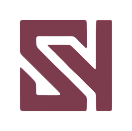
评论列表