大文件上传
第一步:修改uploadify参数
'fileSizeLimit': '0',//单个文件大小,0为无限制,可接受KB,MB,GB等单位的字符串值 'fileTypeDesc': '文件',//文件描述Image Files 'fileTypeExts': '*.zip; *.rar; *.png',//允许上传的文件类型
测试,用一个大于30M的文件,进行上传测试。 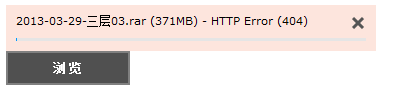
第二步:修改web.config
<configuration> <system.web> <compilation debug="true" targetFramework="4.5" /> <!--maxRequestLength就是文件的最大字符数,最大值不能超过2个G左右,executionTimeout是超时时间--> <httpRuntime targetFramework="4.5" maxRequestLength="1073741824" executionTimeout="3600" /> </system.web> </configuration>
测试,仍使用上面的文件,进行上传测试。
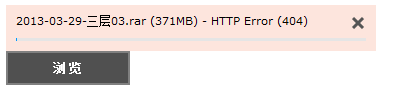
第三步:添加system.webServer节点
<configuration> <system.web> <compilation debug="true" targetFramework="4.5" /> <!--maxRequestLength就是文件的最大字符数,最大值不能超过2个G左右,executionTimeout是超时时间--> <httpRuntime targetFramework="4.5" maxRequestLength="1073741824" executionTimeout="3600" /> </system.web> <system.webServer> <security> <requestFiltering> <!--修改服务器允许最大长度--> <requestLimits maxAllowedContentLength="1073741824"/> </requestFiltering> </security> </system.webServer> </configuration>
测试,仍然用上面的文件,进行上传测试:
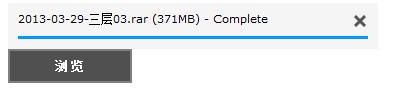
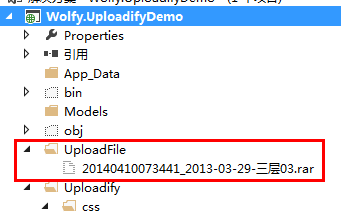
设置IIS
打开IIS管理器,找到Default Web Site。先进行停止。
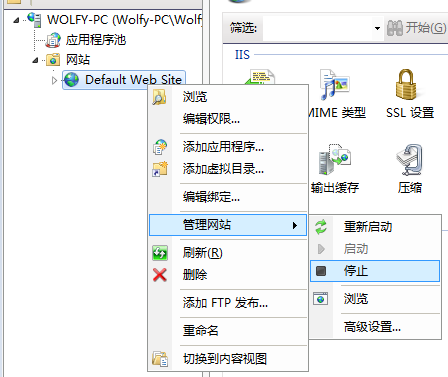
在IIS中双击“请求筛选”打开。

点击右边的“编辑功能设置”,打开“编辑请求筛选设置”对话框。
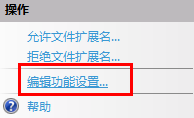
其中的允许的最大容量长度,默认是”30000000“,30M,将其修改为1073741824,即1G。
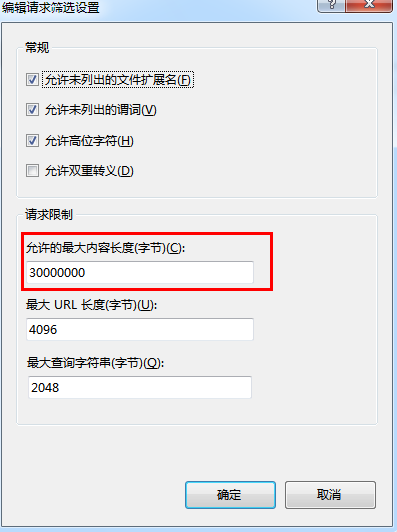
最后启动IIS.
